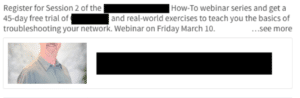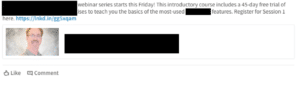LinkedIn recently introduced a slick new interface for personal accounts and company pages. As nice as the new, mobile-influenced design looks, it comes with its own set of problems. A few days ago, I pulled up my client’s LinkedIn page (which I manage) to see this:
Not good! It turns out LinkedIn’s update got stricter with its image requirements and that was making my client’s posts look bad.
When you put a link into a LinkedIn post, LinkedIn automatically creates a link preview using whatever image is available on that page that the link connects to. If those images aren’t the right size or are of poor quality, you get the ugly page view I saw.
This is a good excuse to remind your clients about proper social images on their landing pages. Read more about that in another of our blog posts here.
LinkedIn requires your photos be a minimum of 80 x 150 pixels and recommend a 4:1 aspect ratio (like a wide rectangle) for it to display properly in link previews. If an image doesn’t fit that ratio, LinkedIn now “zooms in” on the middle of the image and the top and bottom strips are not shown. That’s how my client’s webinar guy got his head cut off. The other risk of using the wrong-sized images is that they will look pixelated in link previews when LinkedIn zooms in on part of them.
In the past, this was an easy fix. In the old version of LinkedIn, you could upload a photo to replace the one automatically grabbed for the link preview, so you weren’t limited to what you saw on your website. The new company page got rid of this option. It does have a note saying publishing is still being updated, so this may get added in the future. Or maybe not.
The new company page is being rolled out in groups, so you may not have seen it yet. For a limited time, you can revert to the old company page, but this will go away sometime in the near future.
So, how can you fix bad posts? In the long term, make sure your client is using images on the website that meet LinkedIn’s guidelines. More people click on links with images anyway, so this will improve your social numbers overall. In the short term, you can remove images from your link previews (not ideal, but better than a bad image). Or you can manually crop the photos you do have and get your client’s webmaster to replace them. A few minutes in Preview and I got my webinar guy’s face centered.
Make sure you’re adapting to the changing conditions on LinkedIn and all of the major social platforms to ensure your clients are always putting their best feet forward.