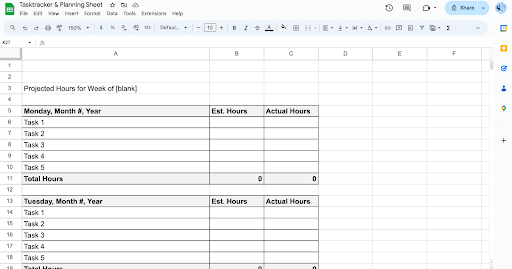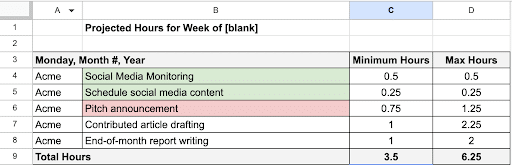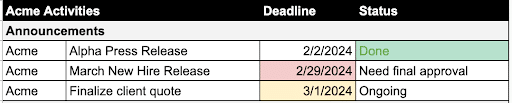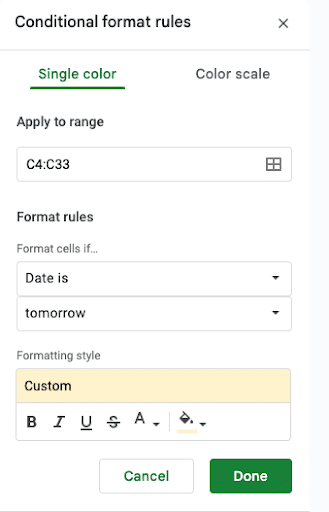A career in public relations often means juggling half a dozen accounts and managing a never-ending list of tasks. While this can feel daunting, there are ways to make your days easier and your communications program execution a little smoother. It all comes down to effective planning and task management.
Many PR practitioners track tasks with pen and paper, emails, Outlook notes, etc. But, these lists quickly turn into an array of messy crossed-out action items and notes that get squeezed between margins. My suggestion: digitize your to-dos – and be consistent.
Download a free planning spreadsheet template
I’m a believer in spreadsheet task management methods. Not only do they reduce clutter, but they also help prioritize and are easily updated (cue “copy/paste” functions).
My personal planning spreadsheet even allows for estimating the time it will take to complete a task, as well as tracking billable hours (very important in agency work). At a glance, you can see your availability for the day and plan days into the future. Win-win.
Download my planning spreadsheet and see if it helps you keep track of it all. It can even help those not in PR. Each Monday, I duplicate and update as necessary the previous week’s spreadsheet.
Components of the Planning Spreadsheet
To get the most out of the template, you’ll want to know about its aspects and features. As you’ll see, the spreadsheet is broken down into the following tabs:
Action Items: Giving you a “day-view” task list
- Plug in new deliverables and recurring action items
- Accurately plan your day with minimum and maximum time estimates
- SUM function totals hours to show how busy your day and week will be
Projects: Tracking all deliverables, statuses and deadlines
- Add each project so nothing gets off track
- Input a deadline, which highlights if the deadline is tomorrow, red if the deadline is today
- Know exactly where everything’s at by including a status and/or future steps
Accomplishments: Keep a record of all or noteworthy completed projects
Google Sheets Tips
This planning document is a Google Sheets spreadsheet, requiring some know-how to use effectively. Specifically, the template uses the SUM function and conditional formatting. Depending on your Excel skill level, you may not be familiar with these functions baked into the template.
Let’s take a quick look at these features:
SUM Function
To see how the day and week are shaping up, a formula automatically adds up all projected and tracked hours in the “Action Items” tab. Specifically, the template utilizes the SUM function.
For each day, the formula will look like “=SUM(C4:C8).” This totals the range of cells associated with each of the day’s tasks.
This approach helps track billable time and keeps workloads manageable. If the day looks too full, consider moving a task to the next day. You can also color code activities by status, i.e., green for complete, red for canceled and blank for in-progress.
To look at the full week ahead, I again used the SUM function to total each day’s projected and tracked hours. This formula looks like “=SUM(C9+C17+C25+C33+C41).”
Conditional Formatting
Here is where the planning template gets a little trickier. The “Projects” tab makes use of conditional formatting. This tab is set up so deadlines occurring tomorrow are automatically highlighted yellow, and today’s deadlines are highlighted red. This helps ensure fast-approaching due dates aren’t missed.
Fortunately, this function is already baked into the template. But if you want to set up similar conditional formatting, follow this process:
- Select the column or cells you’d like to format
- In Google Sheets “Home” menu, click “Format,” then scroll down and select “Conditional Formatting”
- Click “Add Rule” in the sidebar and choose the format rules you’d like to apply, and click done
Conditional formatting on this tab also highlights the word “Done” in the status column green. Who doesn’t like a dash of green, positive energy at the end of a project?
Hopefully, my planning spreadsheet helps make your day-to-day and week a little easier. If it doesn’t fully meet your needs, don’t be afraid to customize it by adding/deleting sections, creating new tabs, removing columns, etc.
If you’re searching for another planning method, you can try services like Trello, Asana and Basecamp. Whatever you choose, make sure it’s easy to follow and to use.
If you’re looking for more advanced public relations help, contact us HERE.